FAQ Overview:
Your Question Is Not Listed? Contact Us!
Feel free to contact us and we will do our best to answer your question as soon as possible. We look forward to hearing from you!
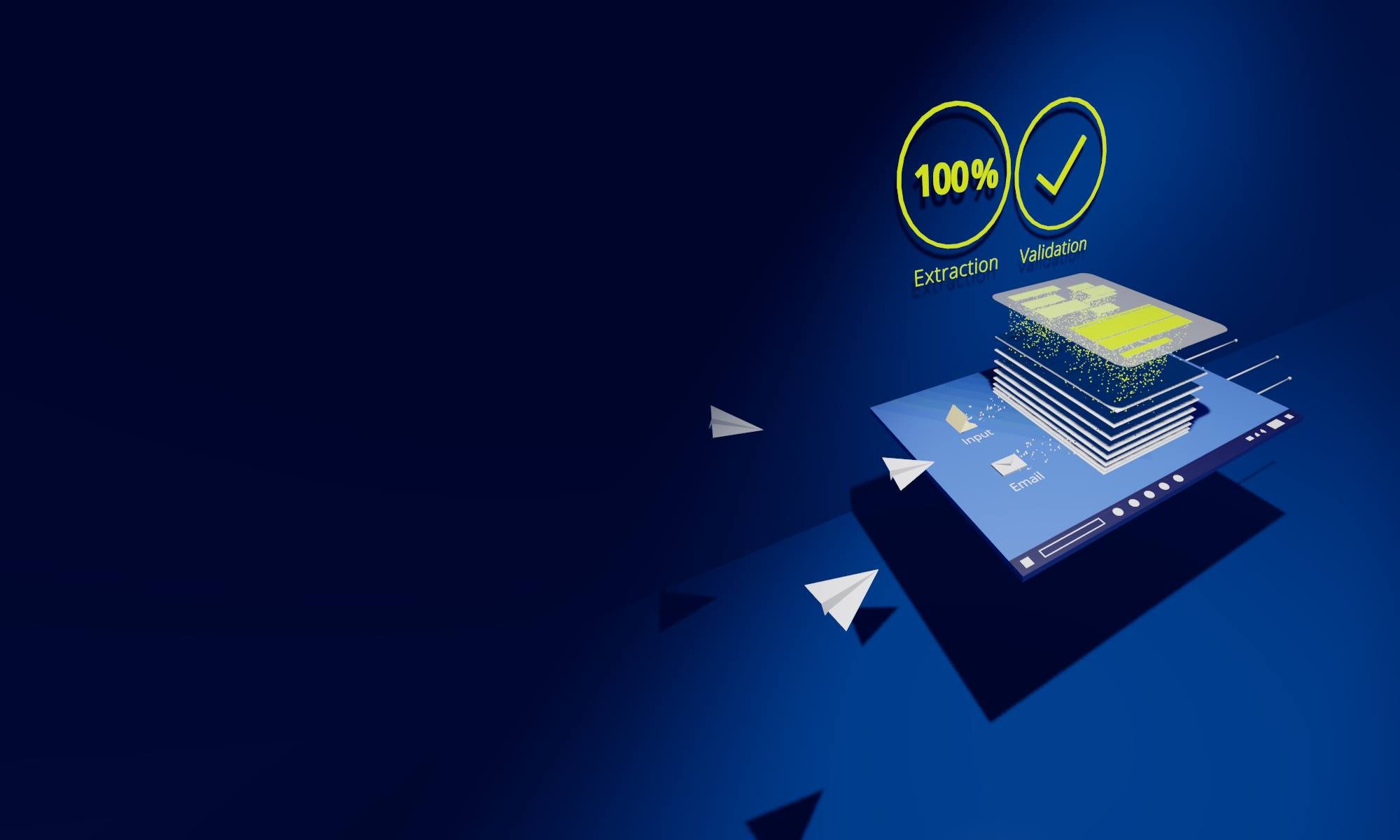
100 % Accurate Automation for Inbound PDF Document Processing
Automates PDF Order & Invoice Data Entry to ERP Systems. Perfect for Organizations that Pursue Document Processing Excellence.
Feel free to contact us and we will do our best to answer your question as soon as possible. We look forward to hearing from you!