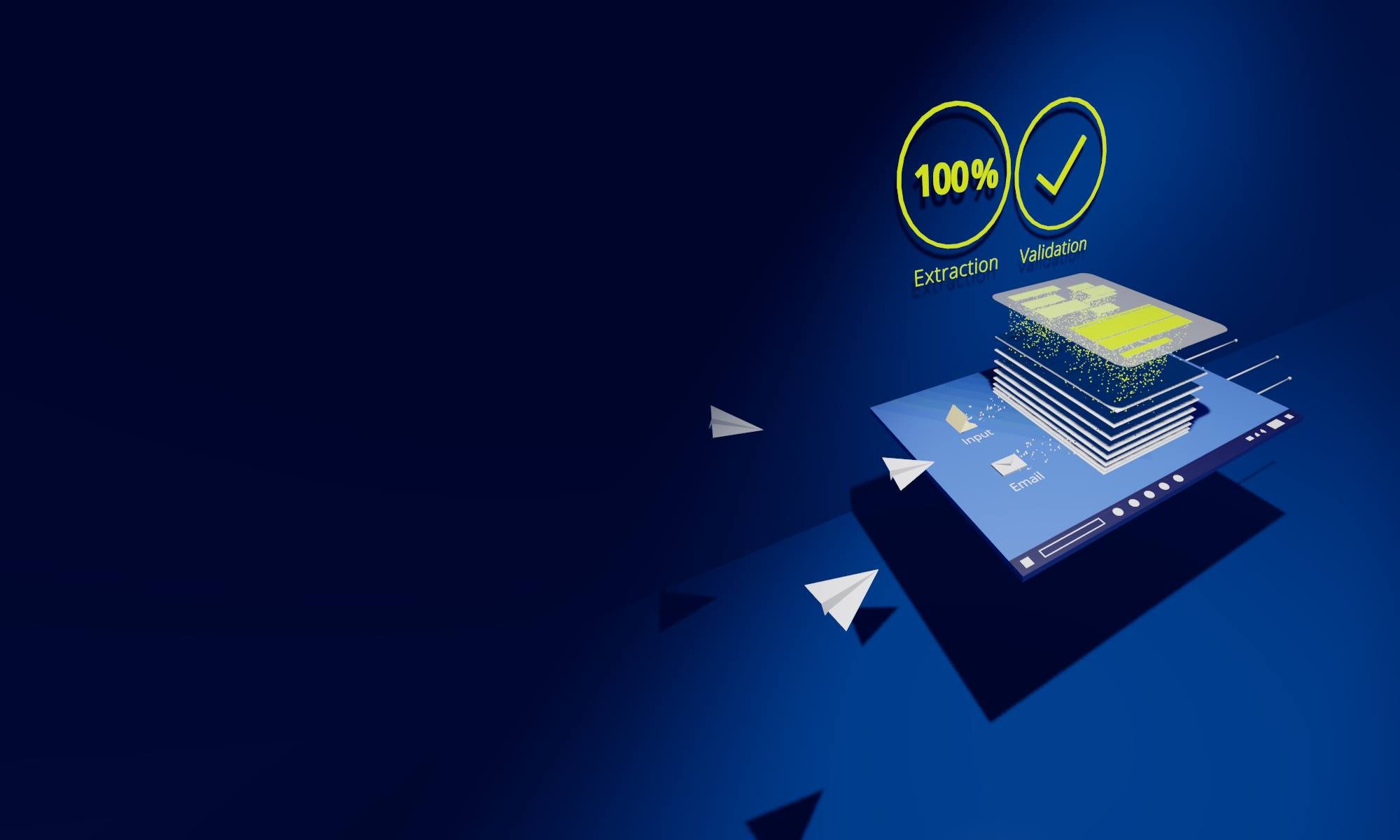The new version 1.8.1 of the PDF-Mapper is now available for download! Of course, our PDF-Mapper customers will automatically receive the new update after publication.
The latest update of the PDF-Mapper offers partner and document type-specific pre-processing options – for specially created PDF documents, among other things – as well as a few other small adjustments. In this article we give a brief overview of the most important innovations:
1. Partner identification extended
With partner identification, you specify the PDF content that identifies the sender and the document type. This can now be done in two different ways:
- Use texts in the PDF for partner recognition (default): This is the default setting in which the normally read texts are used for recognition. This setting makes sense for most PDF documents.
- Use simple lines of text for partner recognition: Some PDF documents are created in such a way that only individual characters or groups of characters are set in the PDF instead of the complete text and only appear as text when printed. In these cases, simple text recognition (without specifying the position of the text) can be used.
2. Preprocessing
Preprocessing enables partner and document type-specific preprocessing steps such as text grouping, page filters or text filters that can simplify the mapping.
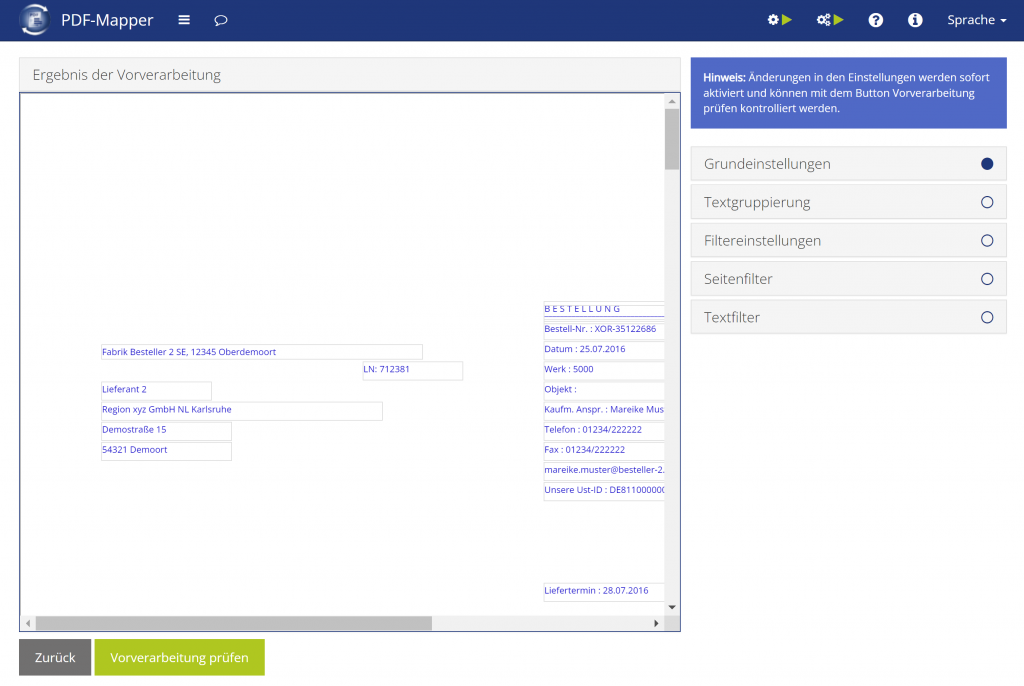
A preview shows the preprocessed texts in bounding boxes with the current preprocessing settings. The preprocessing options are divided into basic settings, text grouping, filter settings, page filters and text filters. The functions are briefly described below.
2.1 Basic Settings
Settings for text alignment and whitespace handling are made here.
2.2 Text Grouping
Some PDF documents are created in such a way that only individual characters or groups of characters are set in the PDF instead of the complete text and only appear as coherent text when printed. This also often occurs with special characters such as ä, ö, ü, if the PDF’s internal technical character description has a different character height, which is not visible in print.
Text grouping enables these individual characters or groups of characters to be combined into visually recognizable text.
Here are some examples of text grouping options:
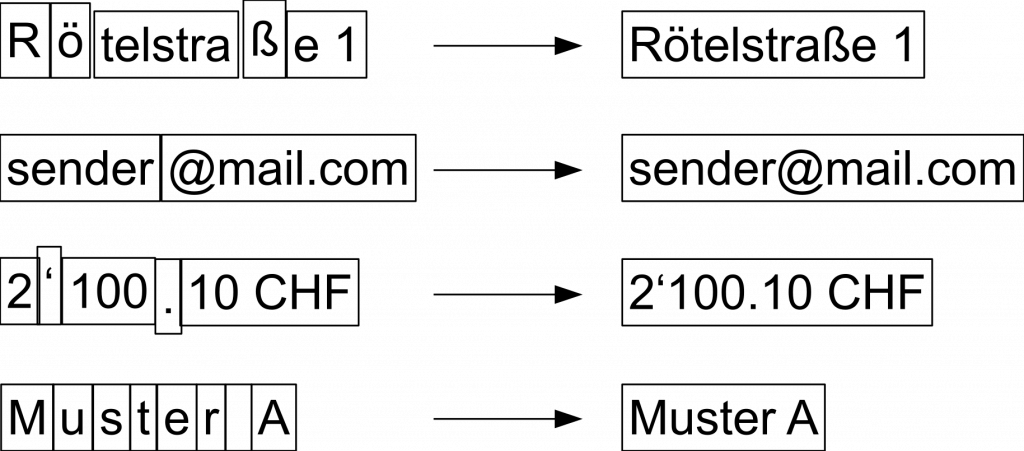
2.3 Filter Settings
When the filter settings are activated, you can specify the minimum text height for the texts to be displayed in the PDF-Mapper. This only affects the display in the PDF-Mapper and is necessary if PDF documents were created incorrectly, which results in the height of the bounding box being too small and thus, the text not being displayed.

2.4 Page Filter
With the page filter, PDF documents can be reduced to the pages required for further processing, i.e. superfluous attachments can be removed, for example. Page filtering can be done using page numbers or fixed content information.
2.5 Text Filter
The text filter can be used to remove unnecessary text, e.g. underlining, from the PDF document that would interfere with layout mapping.
These were the most important new features of the PDF-Mapper version 1.8.1. If you have any questions about the features of the new update, please feel free to contact our friendly sales team.