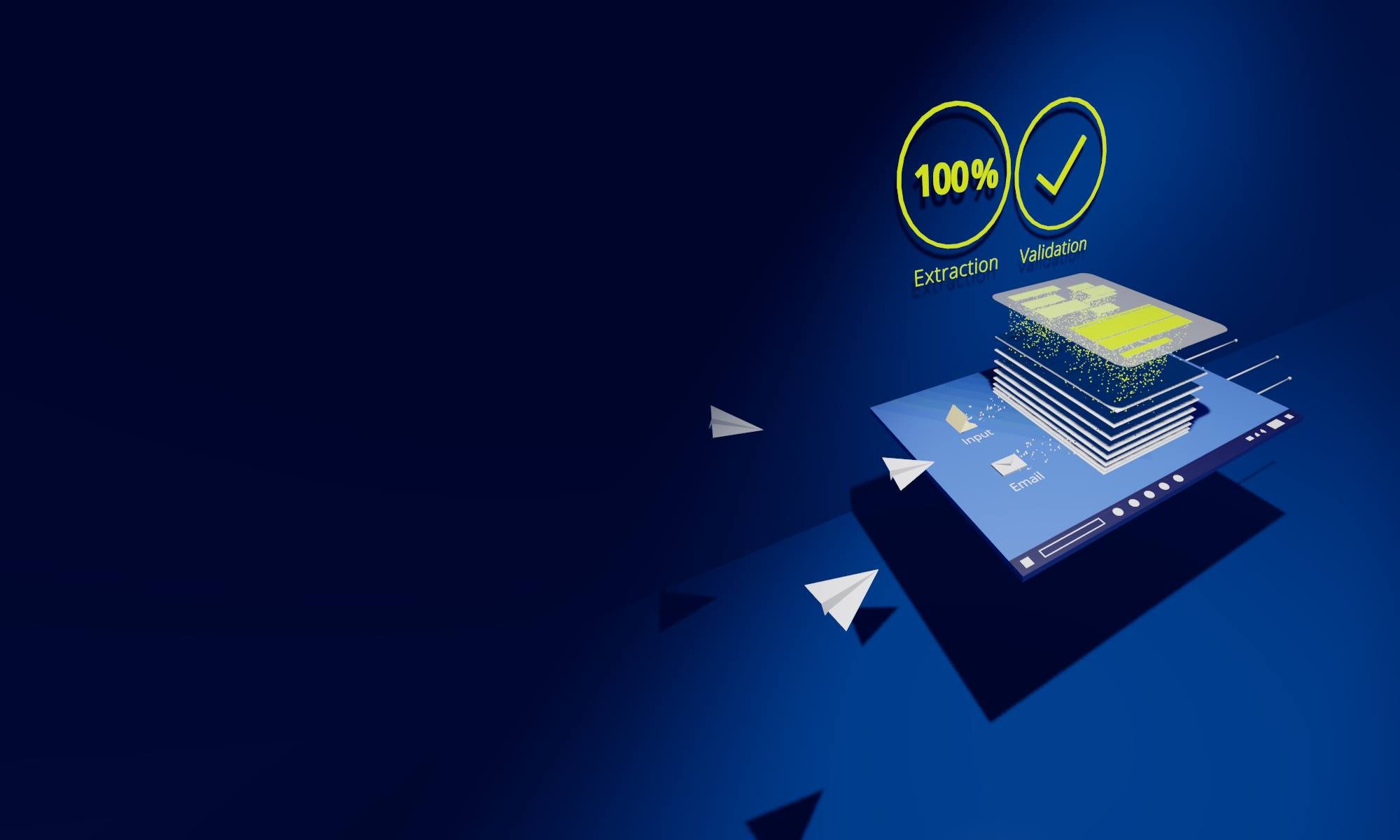Automate Inbound PDF Document Capture with 100 % Accuracy – No More Manual Editing Necessary

What Are OCR and AI?
There are two types of PDF documents: Digital PDF documents that can be read by computers and scanned PDF documents that cannot be read by computers. These PDFs are created, for example, when a paper document is scanned.
OCR stands for “Optical Character Recognition”. An OCR software tries to recognize text from such scanned documents and make it readable for a computer. For this purpose, the software tries to recognize the letters by means of patterns. In effect, computers can capture the data of these documents just like a human being.
AI stands for “Artificial Intelligence”. AI in combination with OCR software attempts to automatically classify this captured data, e.g. to recognize that a sequence of numbers is an item number.
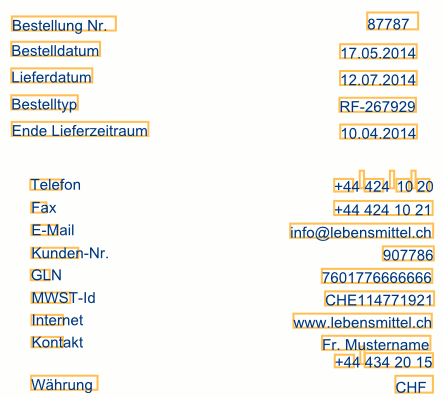
The Problems with Accuracy in OCR/AI
Both OCR and AI are limited in their accuracy and do not achieve full process automation:
With OCR, the accuracy of data capture is highly dependent on the image quality of the scan and the quality of the automatic text recognition itself. Thus, many errors can occur when documents are captured with OCR. These fundamental problems mean that scanned documents very often have to be manually reworked. This costs a lot of time and makes the use of OCR partially obsolete.
Similarly, the accuracy of AI-based solutions depends on what data you want to extract and the learning process of the AI. As with OCR solutions, human feedback and editing steps are required, so the document data capture process cannot be fully automated.
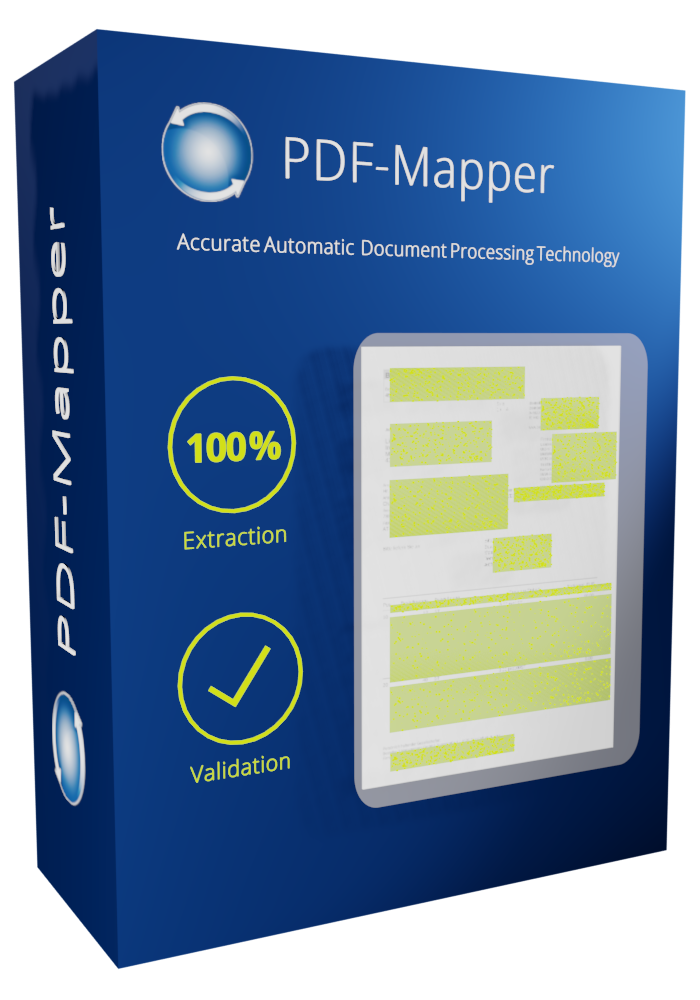
Capture Documents 100% Automatically and Accurately
PDF-Mapper enables the automatic data capture of PDF documents with an alternate PDF mapping technology – error-free, reliable and no matter how complex the documents are. You save the effort of data entry and no longer need to manually edit data.
With its comprehensive features, PDF-Mapper is able to automatically capture all PDF orders, invoices, delivery notes and other documents that you regularly receive from your customers and suppliers. Documents can be multi-page and multilingual, have any layout, contain detailed item descriptions and specifications and have a wide variety of item information. Even multi-line order numbers, column breaks or line breaks are recognized.
Automatically Capture all PDF Documents – the Perfect Process with Digital PDF
Not sure if your PDF files are digitally readable? Just try it out with our online PDF Check:
If you receive documents digitally, e.g. by e-mail, the PDF files contain readable data. Thus the PDF-Mapper can work perfectly. However, if you scan documents, for example because they arrive by fax, this readable data is lost along the way. In this case you have two options to automate your data entry anyways:
Create Digital PDF Documents
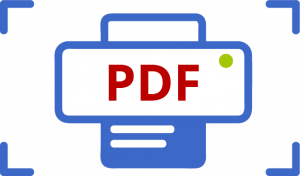
For optimal quality and 100% accuracy we recommend your customers & suppliers to send you digital PDF documents, for example by using PDF printers. This way, you receive documents directly in readable PDF format and without data loss.
Ask your business partners to no longer send you documents by fax, but via e-mail as PDFs – these PDFs can be created directly and easily from any application, e.g. by a PDF printer.
A free PDF printer with integrated e-mail dispatch is for example PDF24 Creator.
Installation of PDF24 Creator
- Download PDF24 Creator here.
- Install the application using the wizard.
- After successful installation you will be offered another printer: PDF24 PDF. This is the PDF printer with integrated e-mail dispatch, which you will use in the future to send your documents to business partners by e-mail.
Instructions for PDF Printing
- Create your document as usual in an application.
- For transmission to the recipient, select Print in your application and then select printer PDF24 PDF.
- In the PDF24 Assistant, select the option Send by e-mail.
- Enter a subject or simply confirm the default setting.
- Your usual e-mail program will open. All you have to do is enter the recipient’s e-mail address and, if necessary, add or adapt the mail text.
- Click on send – done.
Digitize PDF Documents with OCR
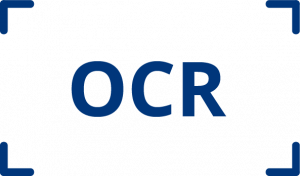
Alternatively, OCR software can be used as a preliminary stage of PDF-Mapper to make paper documents readable. With the comprehensive functions of the PDF Mapper you can then process this data automatically and even correct faulty scanned data and import it properly into your ERP system.
In addition, there are some important features that allow you to check for yourself how well your documents scanned with OCR can be further processed using PDF mapping:
Anchor texts
These are fixed texts that serve the PDF mapping for orientation in the layout. They must be recognized without errors in every OCR scan. For example, in the illustration on the right, the anchor text Bestellung Nr. (=Order No.) must always be recognized by the OCR software in exactly the same way. Texts such as Bestellung-Ir, Bestellung Nr, Bestellung-Ir, Besteiiung-Vr cannot be used for PDF mapping:
The anchor text Order No. used in the mapping is not found and therefore also not e.g. the purchase order number. Depending on the case, we can help with our tools.
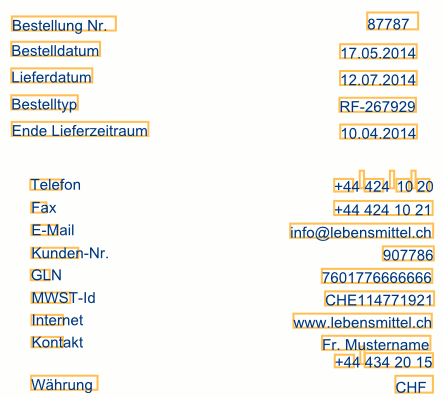
Other issues
Text sizes
The positions and text sizes vary in recognition. The OCR recognition of a scanned PDF provides text positions and sizes that vary slightly or more depending on the image quality. This can lead to recognition and data assignment errors in the PDF mapping process.
Separation of text fields
Text fields are not always separated cleanly, but are recognized as belonging together.
Relative positions
Text fields change their distances and positions from one another.
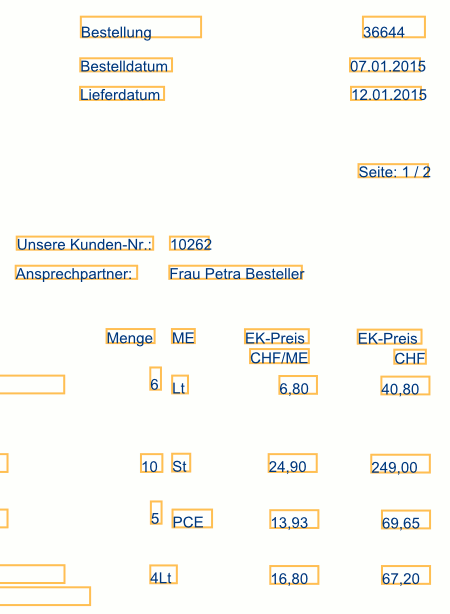
It Is Easy to Get Started. Try It for Free!
You can easily try out PDF-Mapper completely free. We guide you along the way.